Company
March 2, 2024 by Eric Gerhardt
In this article, we outline the steps required to add a company to our production application.
NOTE: Similar to Q360, Customer and Company are used interchangeably in this article. In Vantage, we use a customer ID field in the database that ties to Q360 Customer No's but everywhere else in the application, only the term Company is used.
TLDR:
We start in Q360 with an active customer that has both active sites and an active warrantee or contract. When these conditions are met, a customer will be automatically added to the production application. The next step is to confirm Domotz agent IDs have been added to the corresponding Q360 service contracts. After that has been done, the company will now have access to the Devices module in the front-end application alongside the Tickets and Room Checks modules. Once a company exists in Vantage, we can also add their UC Platform. This process is handled between the software dev team and the customer IT teams. After all modules have been connected, we then have the option to create sites that the customer can use to filter through their data. There you have it! A new Company has been added to Vantage!
1. Q360
Before adding a Customer to Vantage, a few Q360 conditions need to be met.
1. Customer
A Customer has been created in Q360 and is “Active”.
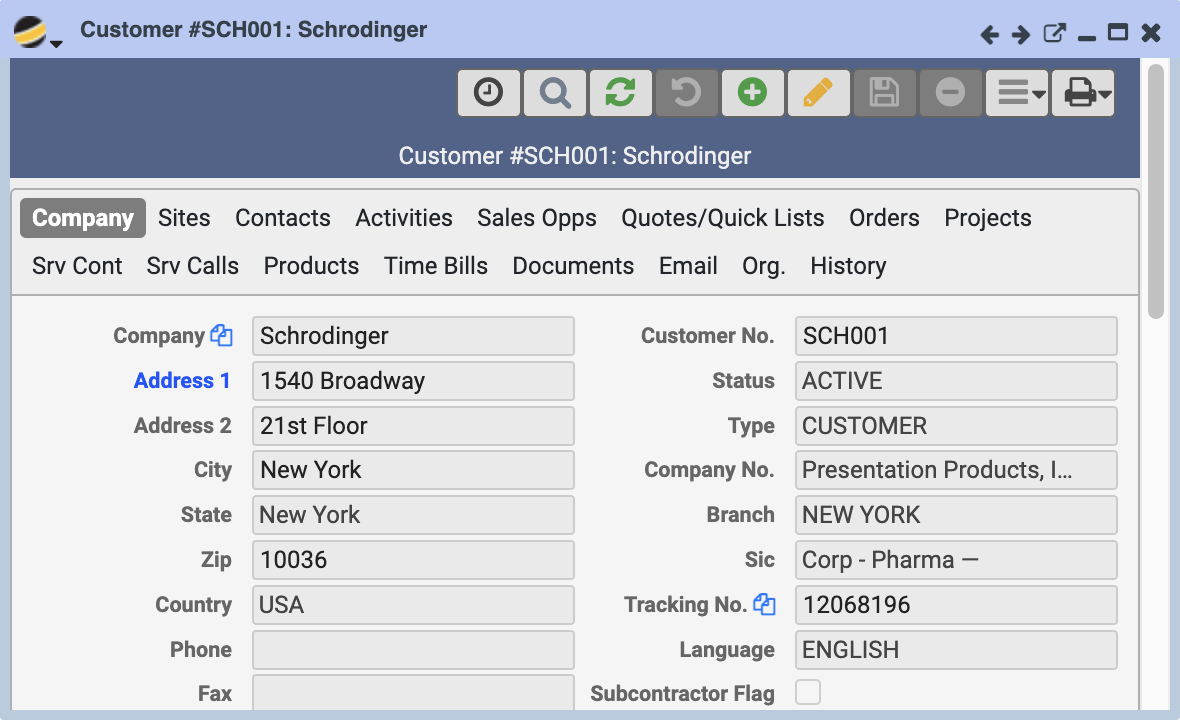
2. Sites
The Customer has one or more “Active” Sites.
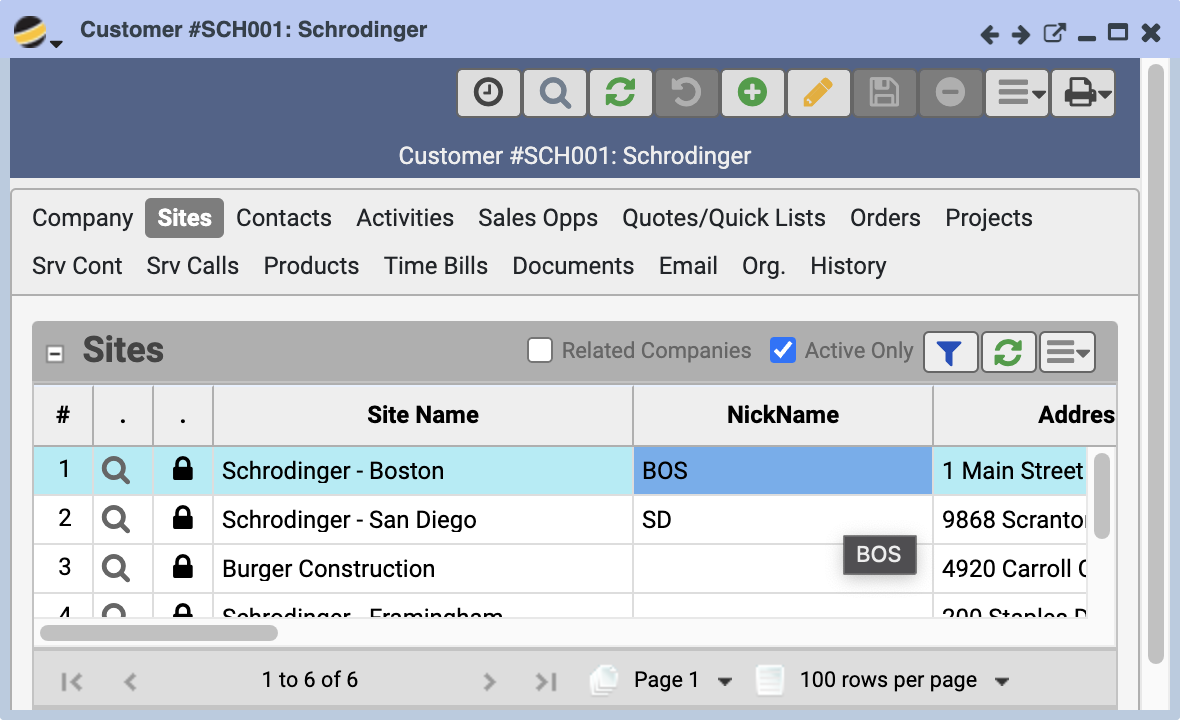
3. Service Contracts
Any of these Sites are associated with an “Active” or “Data Entry” Service Contract or Warrantee
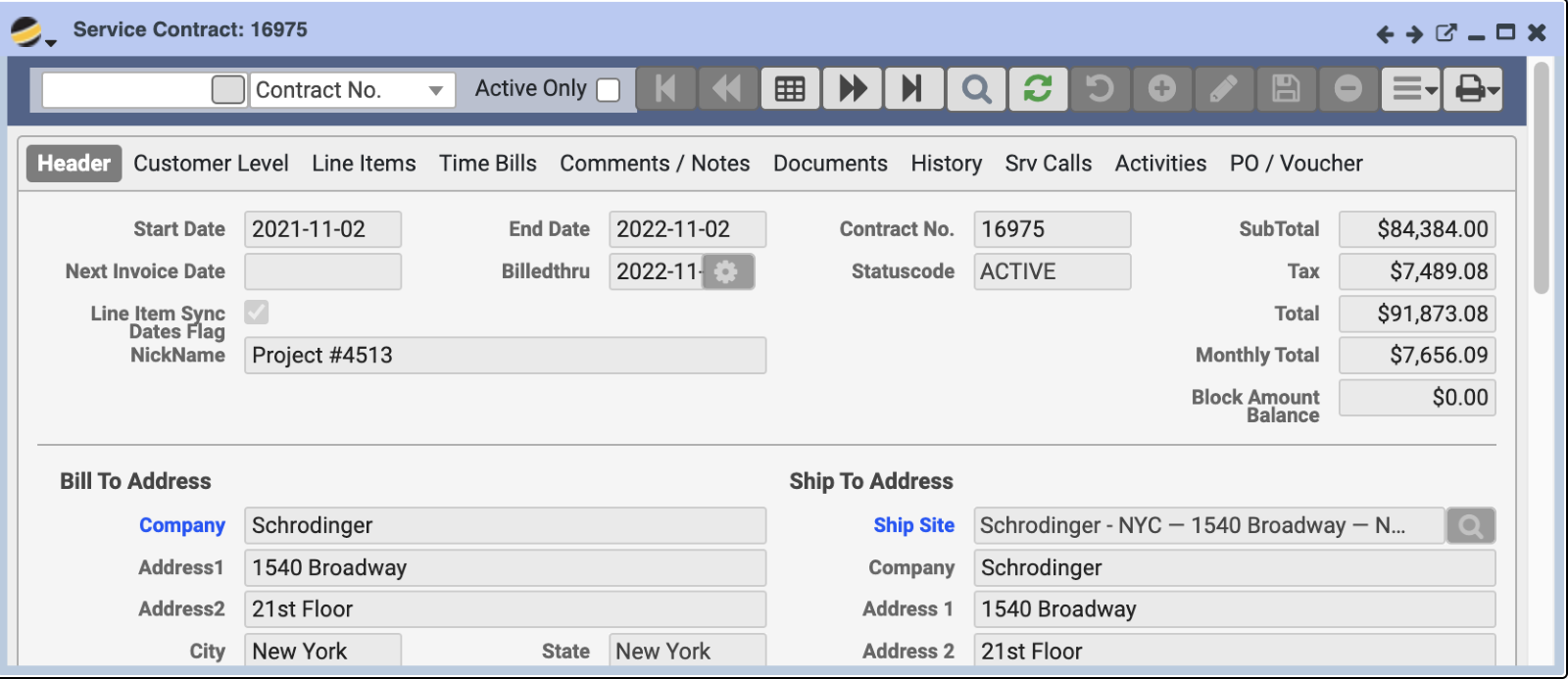
2. Q360 - Automated
1. Role Creation
After these conditions have been met, a new “role” will be created on the SQL server. This server user allows anyone connecting with that user and password to only see the table rows that are associated with that customer.
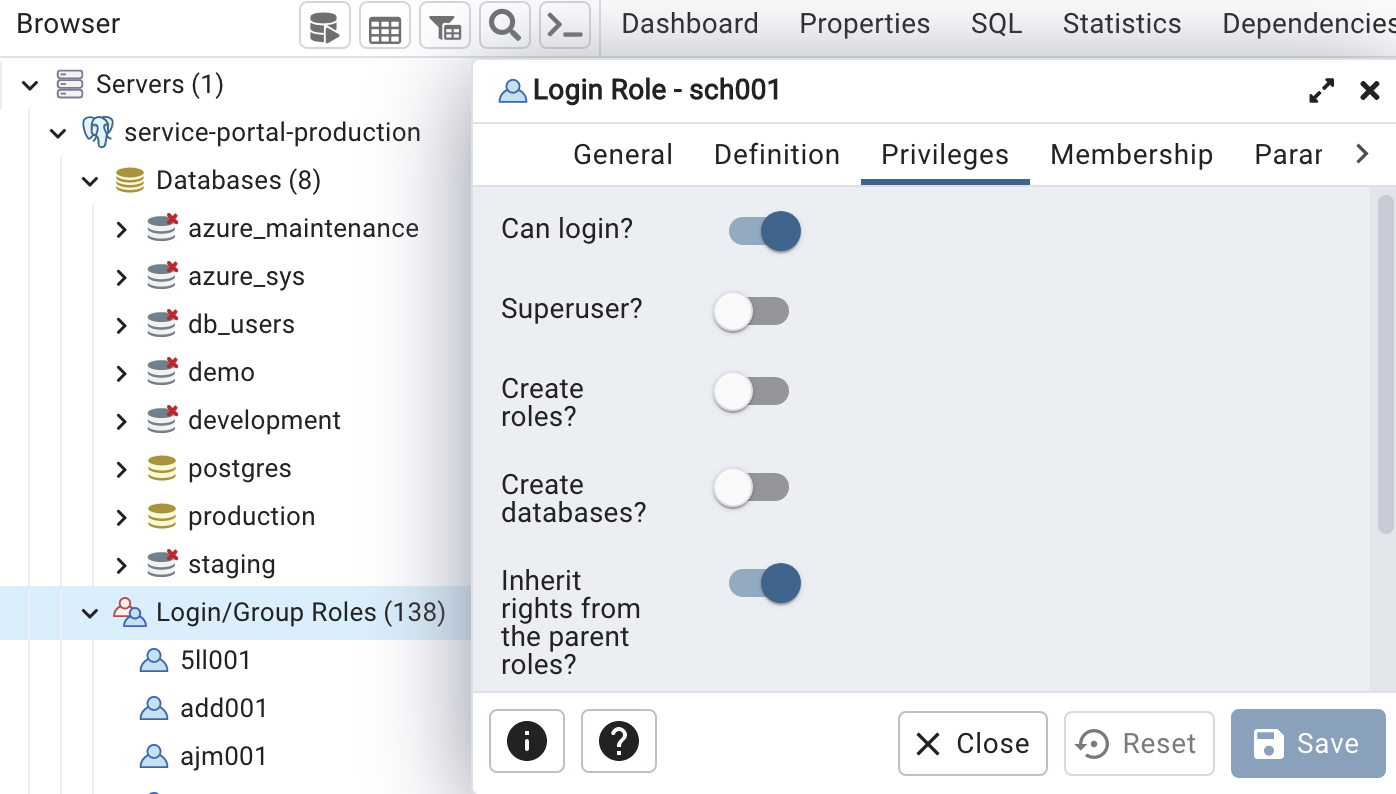
2. Company Creation
After a role has been created, a Company is created in the “CompanyInfo” table.
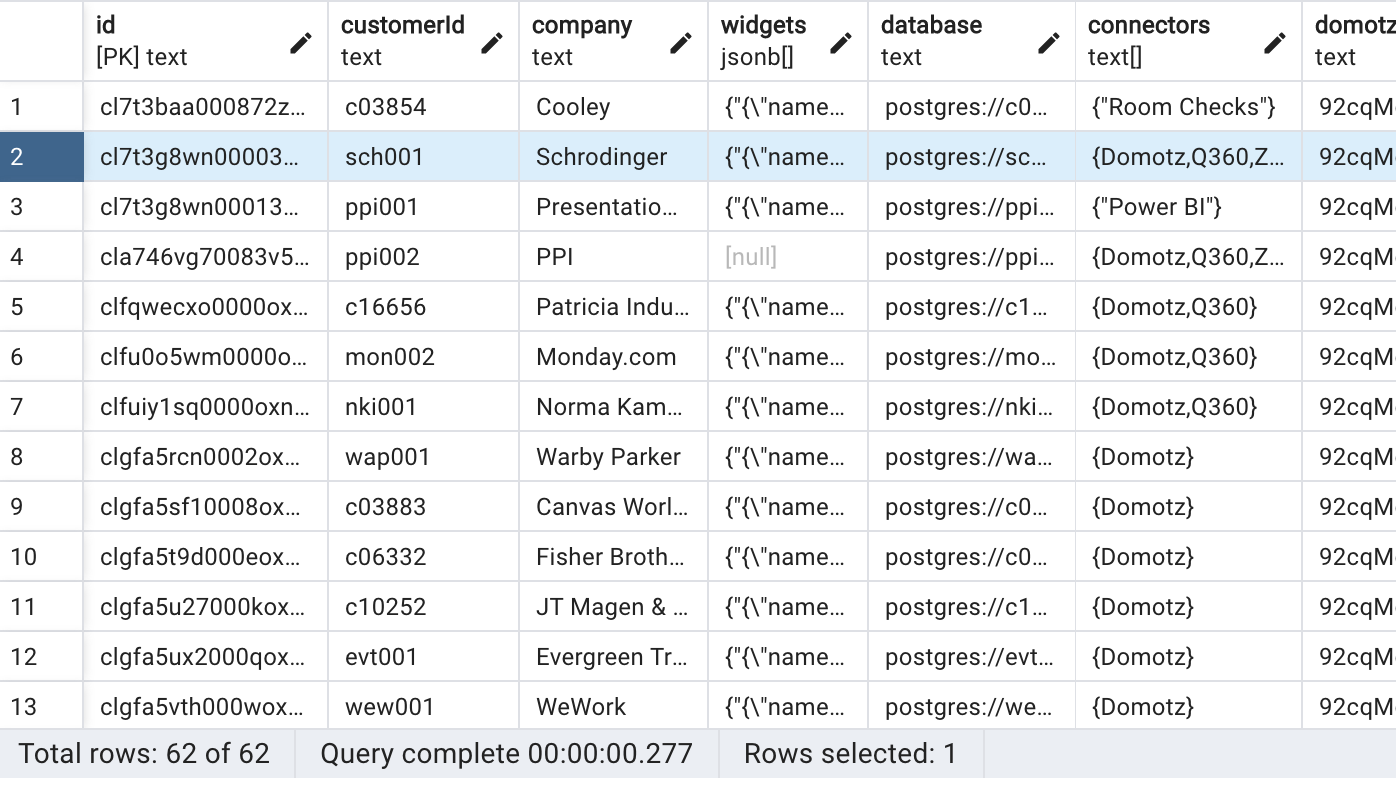
3. Domotz
The main goal here is to sync our Domotz Agents with active Q360 Service Contracts. This will make the Agents viewable in Vantage for customers while also showing us which agents are being paid for so we can remove those that are not.
1. Domotz
Select an Agent while on the Domotz platform to view the Agent ID in the URL.
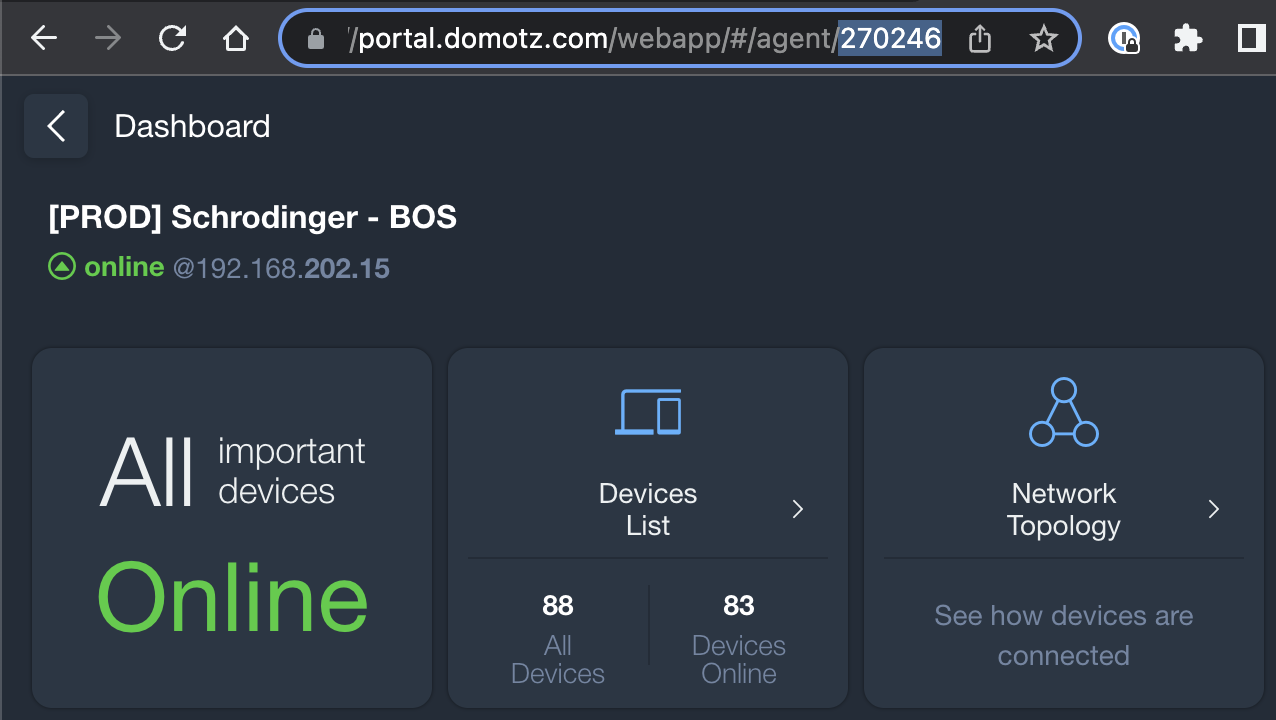
2. Q360
Add the Agent ID(s) associated with a Service Contract into the User10 field on the Customer Level of the Service Contract view.
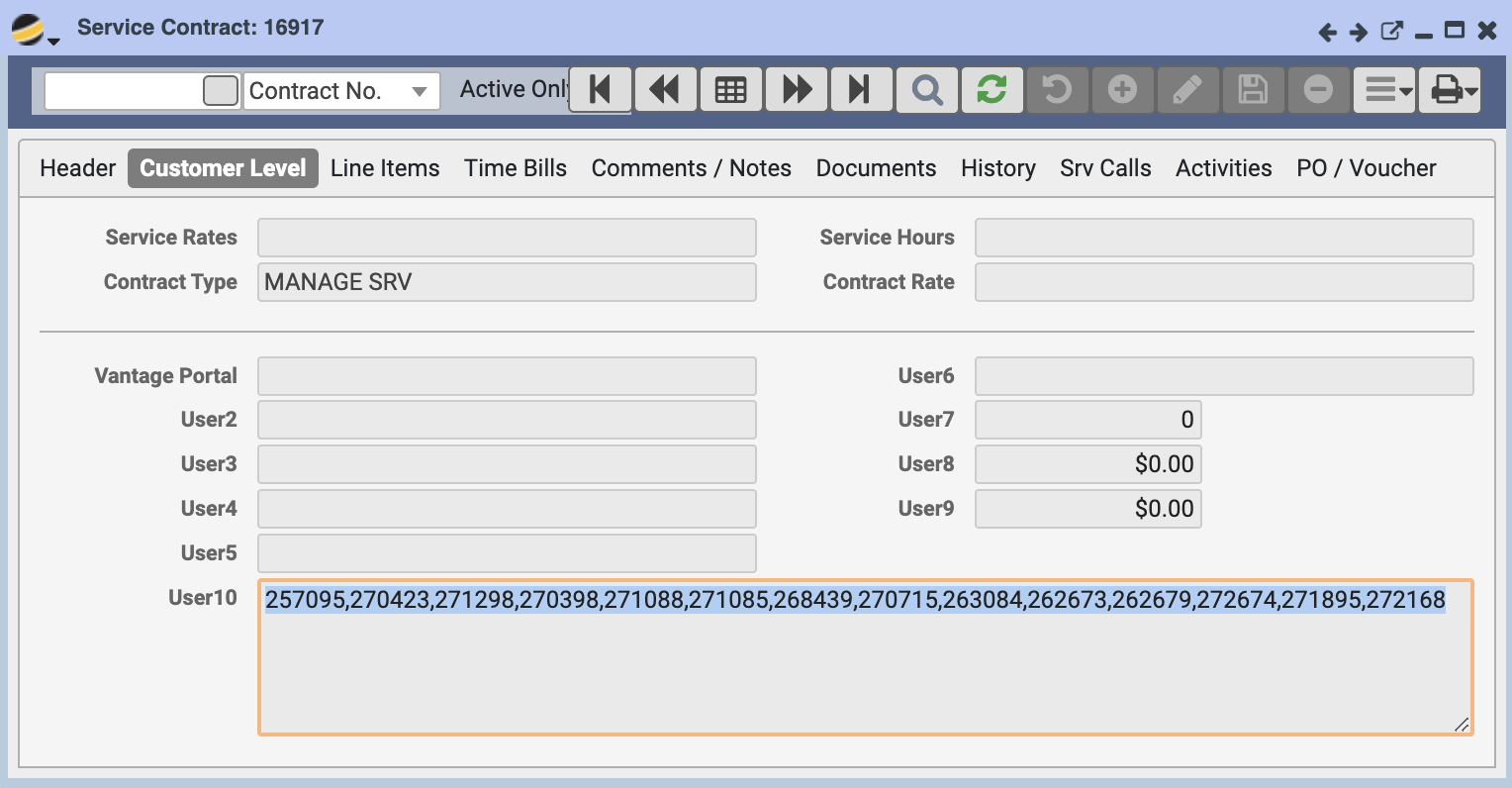
Agent Sync to vantage happens hourly. If you are adding an agent to the
User10field, it will not immediately appear in Vantage, but will show up after the next hourly sync.
TODO: Create alerts process that pings us when an agent is without a contract. Domotz is adding the contract and customer fields to their Agents API in the near future. When this change by Domotz is implemented, we can revisit and create this alert.
4. Domotz - Automated
When Vantage syncs with Domotz and collects Agent data that is not associated with a Service Contract, it is given the default user and customerId of ppi001. That means that it is visible by PPI but no one else. After the manual Domotz steps have been completed and an Agent is associated with a Service Contract, that customerId gets rewritten by the server and is then viewable to the customer.
NOTE: The ppi001 user can view all rows so the Company will still exist in the PPI view even after the customerId has been edited.
5. UC Platform
Currently, we are only supporting Zoom. This conversation should be started when Vantage is being pitched and we will need to set up a meeting between their IT team and our software development team. The integration is straightforward and secure although it requires creating an OAuth 2.0 Server to Server application within their Zoom tenant. Details can be found in this Tettra article Zoom Onboarding.
6. Site Building
This is the only portion of the company creation process that requires actually logging onto the Vantage application.
- Sign into the new Company
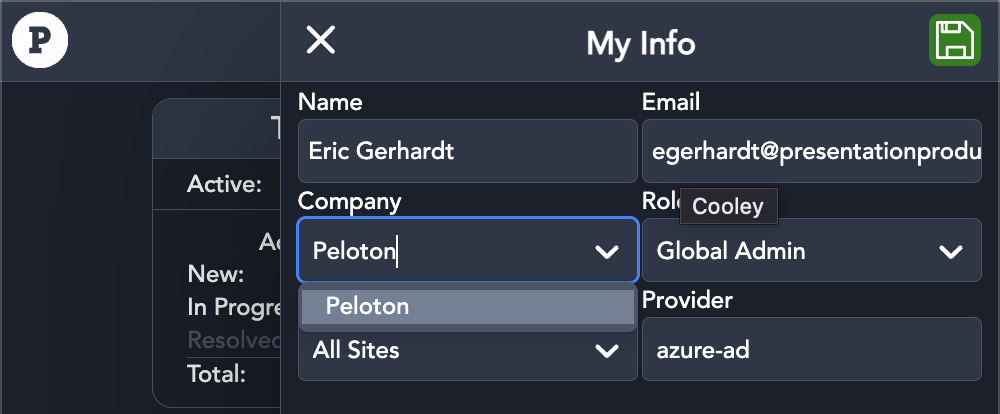
- Create sites
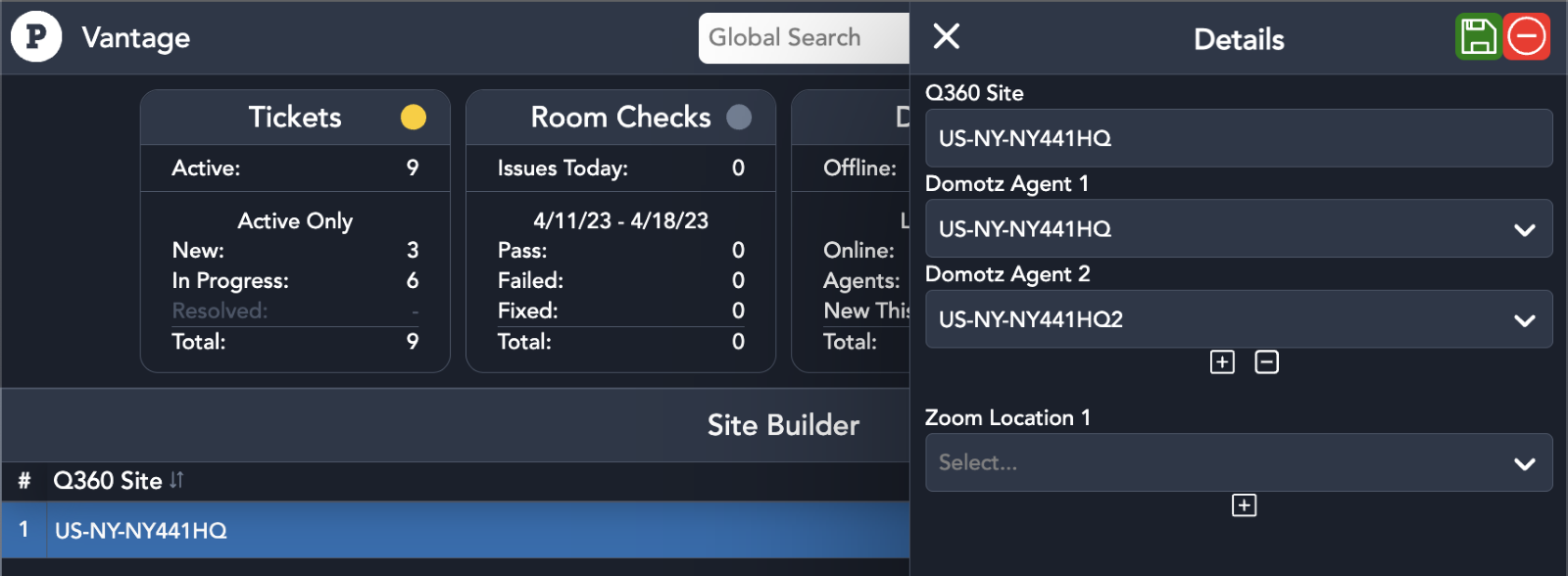
- Site is now selectable from the home page
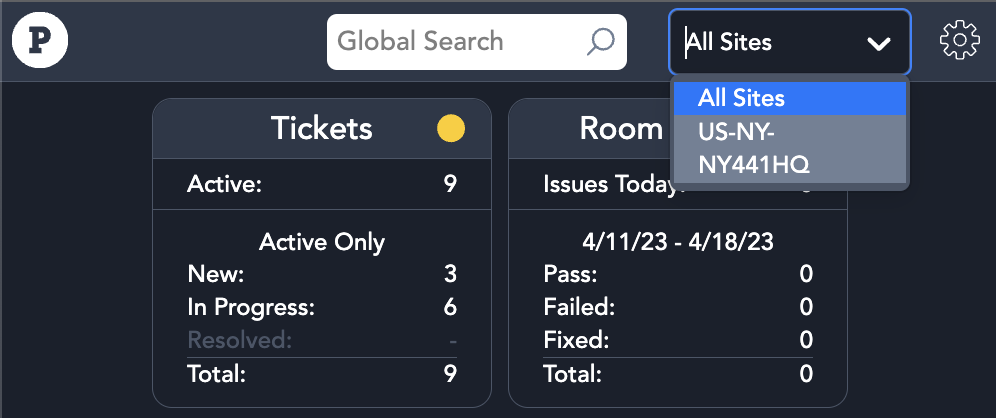
7. Conclusion
Congrats, you have made it to the end! As you can see, parts of this process are automated but some are not. We will be continually assessing and changing how these modules and services link together. Especially as the Domotz, Q360, and Zoom APIs change and update over time.
Once a Company has been created and all modules are viewable in Vantage, we can begin User onboarding! View details on that here - User Onboarding.